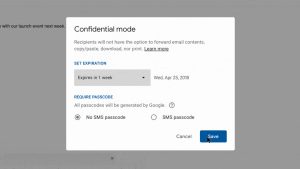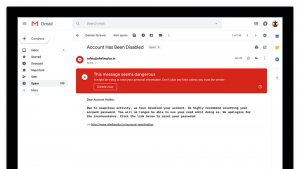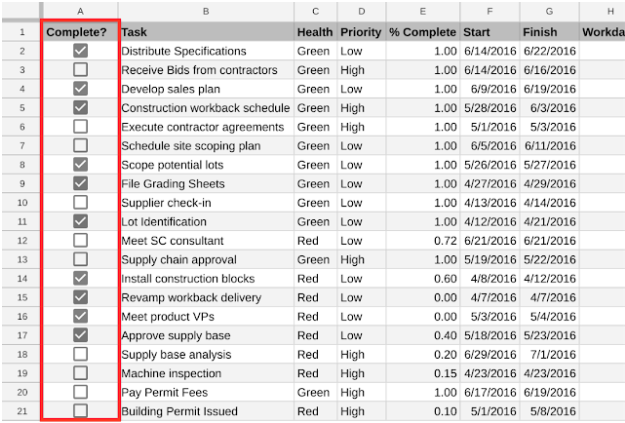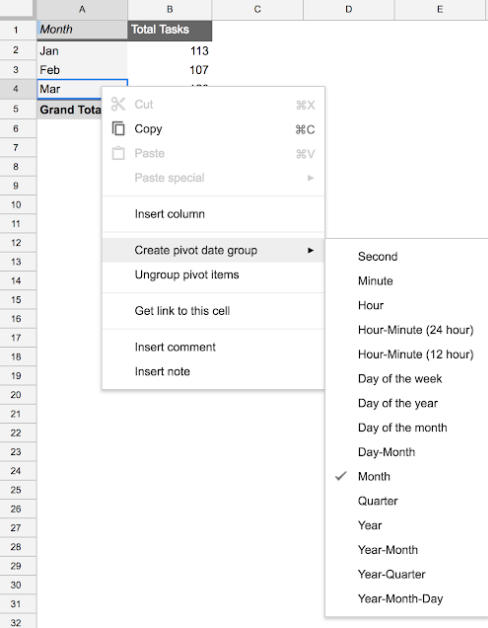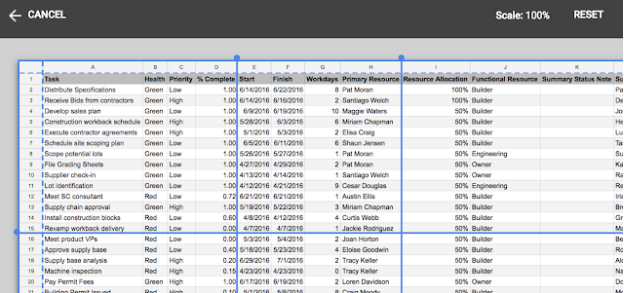Kia Ora, from Te Manaaki Rauhanga
This will be something of a long post. I’ll attempt to be as concise as possible, but today we’re going to explore the really interesting new features Google is rolling out to it’s Gmail web interface. Gmail is the tool we use at the University of Waikato for our browser-based email service. When you load Chrome and access your inbox you’re using a version of the Gmail interface, so all these wonderful new features will be impacting you in the next little while. If you primarily receive your email via a third party tool like Outlook or Apple Mail you may never see these changes, and if this describes you, then this might be a good opportunity to revisit the web version. These new changes are already available (if you opt in) in any personal Gmail account you have, and our staff and students will be receiving the new interface in a few weeks.
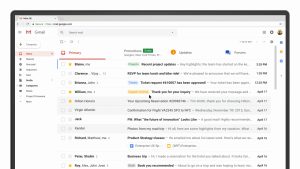
Wait, is that my Calendar?
Let’s talk about the most significant change (from my perspective) first. A new pane on the right side of the new Gmail interface contains buttons for Google Calendar, Google Keep, and Google Tasks. The last two options are handy tools, but it’s the Google Calendar integration that really shines. Now, you can generate a new Calendar appointment directly from an email, see your calendar for a given day before replying and view a co-workers calendar – all from within your email. I refer to my Calendar as my “Brontosaurus Brain”, in that it takes care managing all the things I might otherwise forget to do (like eating, breathing, and sleeping). Having it right there alongside my email is a fantastic convenience.
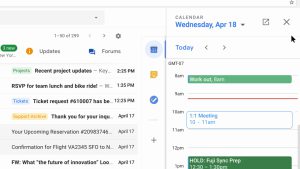
Confidential mode for messages you send
Ever want to send someone a message they can’t (easily) copy, that evaporates from the recipients’ Inbox after a set period of time or send someone a message you can remotely destroy like those really expensive looking Mission Impossible explody briefing documents? The new Confidential Mode gets you most of the way there, without the hazard of potential bodily harm.
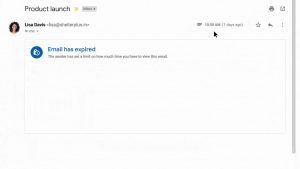
Hover Buttons
Now you no longer need to open an email to archive, delete or mark it as unread. Simply hover the mouse pointer over the message in your Inbox and new options will appear as buttons on the right of the thread. The handiest is the new “Snooze” option, which allows you to temporarily dismiss a message that you may not have time to deal with currently in the sure and certain knowledge that it will be back to vex you again.
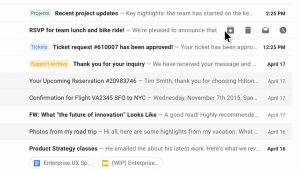
Improved detection of dodgy email
Are you as sick of phishing scams as I am? Google is too, and they’re rolling out a new warning system for telling you about messages they think may actually not be from the son of a wealthy, deposed African despot. Trust the scary red banner, not Prince T’Challa.
And the rest
And a few additional sweeteners if you need them,
- Computer-generated Smart Replies like those seen in the mobile Gmail app (the suggested reply buttons with waaaaay too many exclamation marks).
- A new “Nudge” feature will point out emails that have sat untouched in your inbox for some time.
- View and download attachments without needing to actually open the email.
- New ways to filter and sort your default Inbox view.
- Using Raiser’s Edge, Trello or another productivity tool? The new add-ons and features can help you do things faster on all your devices directly from your email with just one download.
Feel free to ask us any questions about Gmail, how it works and how you can make the best use of it.
Nga mihi,
Paul.