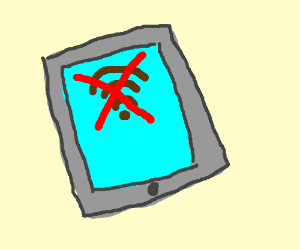If I told you that the wireless networks at our Hamilton and Tauranga CBD campuses were fast, reliable and (relatively) easy to connect to would you be skeptical? It’s true! In this post, I’ll attempt to explain how our Wifi works and provide some troubleshooting tips for navigating the common problems people have connecting their devices to the Internet.
First, let’s cover the somewhat confusing list of wireless network choices you will encounter when you click the wifi icon on your device. This is not a concise list, as there are some specific purpose networks only available in certain spaces or on event days. But in general you’ll see the following:
- Waikato: This wifi network is for guests and contractors using their own equipment, or conferences on campus. When you connect to it a screen will load on your device asking you to identify yourself. Supply the requested information and you’ll have full access to the Web. File shares, some enterprise applications, and direct printing are not available on this network.
- Lightwire: This is something of a legacy from a period when a third party company provided Internet access to students. This network also requires no password, but it will load a splash screen asking for a credit card after you connect. You almost certainly don’t want to select this option.
- eduroam: Are you a staff member or a visitor from another University? This is the network for you! When you select this network for the first time you’ll be promoted to authenticate yourself, please make sure you use your entire username@waikato.ac.nz email address (don’t use firstname.lastname@waikato.ac.nz) and your usual password. Your device might throw up a request for you to accept a certificate as part of the initial login too, it’s OK to tell your device to trust it.
- UOW Students: As you might expect this is the wireless network for all our enrolled students. The only difference compared to eduroam is the username to use for the student wifi is username@students.waikato.ac.nz (please note the plural of students).
Still having issues? Most likely you’ve selected one of the other password-less wifi networks in the past and your device is confused about which one it should be using. Most wireless issues on campus can be easily solved by simply deleting the waikato, Lightwire and UOW Guest networks from your trusted wifi list on your device. Once you’re down to either eduroam or UOW Students (whichever is appropriate) you should find your connectivity works pretty much campus wide.
Finally, your device saves your password into an internal database so it can connect again later without bothering you. When you change your Waikato password you’re also resetting the connection details to eduroam and UOW Students, so the saved password on the device is no longer valid. You’ll need to forget and rejoin the network on most devices after doing so, which is another great reason to sign up for two-factor authentication and never worry about changing your password again!
For technical guides on connecting to our wireless networks, please consult our ICT Self Help portal. Staff/Guest Wifi & Student Wifi documentation is available.
Nga mihi,
Paul.